This post contains affiliate links, please read our disclosure policy.
This is a sponsored conversation written by me on behalf of Cricut. The opinions and text are all mine.
![]()
I just got my Cricut Explore Air 2 and I have been non-stop crafting since it has arrived. Of course I want to tell you all about the Cricut and also some tips I learned to help get you started.
What is a Cricut?
A Cricut is a machine that allows you to cut. Think of it as a printer but instead of ink it uses a fine blade to cut what would normally print. And it doesn’t only cut you can also use a pen to write or the scorer tool to score.

So what can it cut? Over 100 materials! Anything from cardstock, vinyl, glitter paper, fabric, chip board, wood veneer, balsa to leather. The ability to cut thicker material such as leather and veneer was what really got me started thinking about a Cricut. Keep in mind to cut some of these thicker materials you may need a deep cut blade.
Now I have always been one to make signs in the past so my mind is just shifting into high gear I know I want to not only create some vinyl stencils but maybe try something out with cutting thinner wood like a veneer or adhesive backed wood.
What’s in the box?
- Cricut Explore Air 2
- Blade
- Black Marker
- Standard Grip Cutting Mat
- Power/USB cords
- Package of sample materials

Getting to know your machine
What I really loved about setting up my Cricut was that they bring you through your first project. The supplies were given to create a card using cardstock, pen and the blade. Step by step in the design space you learn how to load your mat into the machine, load the pen and the blade (seeing how the double attachment system works).
Tools
The best way to get started is to get to know your tool and what they do. So what tools do you need? I like the Cricut tool kit which includes the following tweezers, weeder, scissors, spatula and scorer.
What is weeding? Weeding is the process of removing part of the cut you won’t be needing. For instance the middle of an “o” or “e”.
What is scoring? Scoring is making a crease or indention to fold.
What should I use the spatula tool for? Lifting intricate cuts or paper crafting.

Cutting on one mat
Now I have been using other cutting machines for years so was there was a bit of a learning curve with design space. Not because it was hard to learn but because I was trained in another software. The best tip I can give you is how to cut on one mat. This was important for when I started to design my own designs. Such as this farmer’s market stencil. To cut everything on one mat you have to attach the graphics. You can do this by selecting everything, by holding down your shift key, then right click and click attach. This attaches everything selected to one mat.
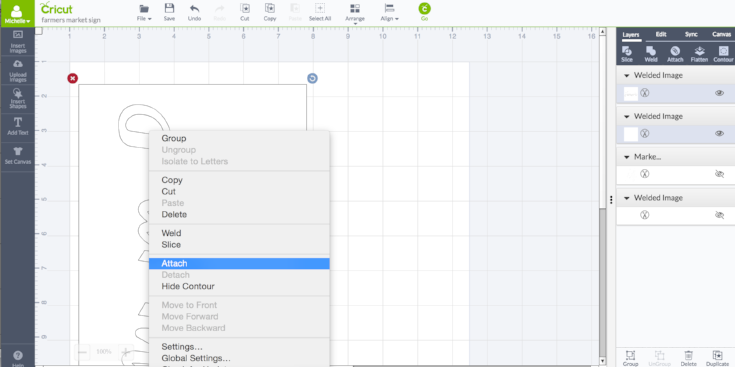
Where have layers been all my crafting life?!
One of my absolute favorite features, which differs from any other cutting machine I’ve had, is the ability to design in layers. It helps keeps your files neat but to also turn off files you are not using or to help color code your cuts for materials. Also makes it easy to use the scoring tool or pens.
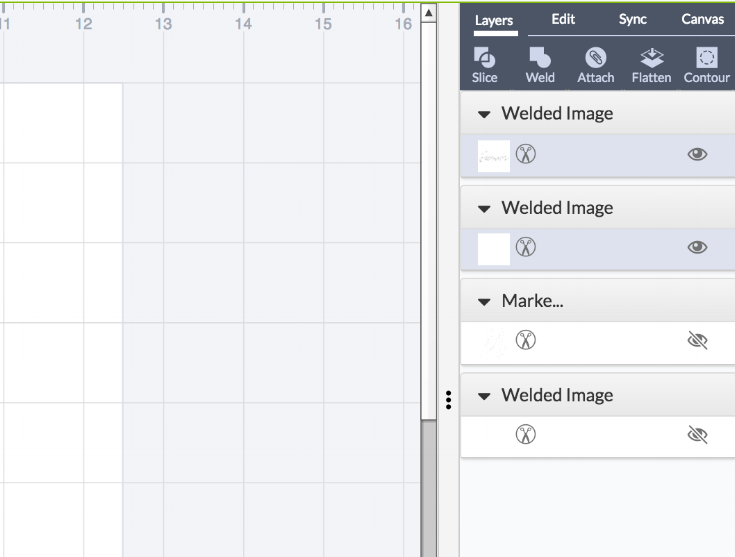
Subscription
What I love about the Cricut is all of the different designs that they have in the store. Cricut also offers really great subscription services. Now I have the standard subscription. This subscription includes 370 fonts, 30,000 images and a discount to purchase products. For a beginner or someone who doesn’t design this is a great place to get started.
Overall I am super impressed with my Cricut so far. I have a bunch of projects in the works including creating some vinyl stencils for a farmhouse style sign for my newly renovated kitchen.
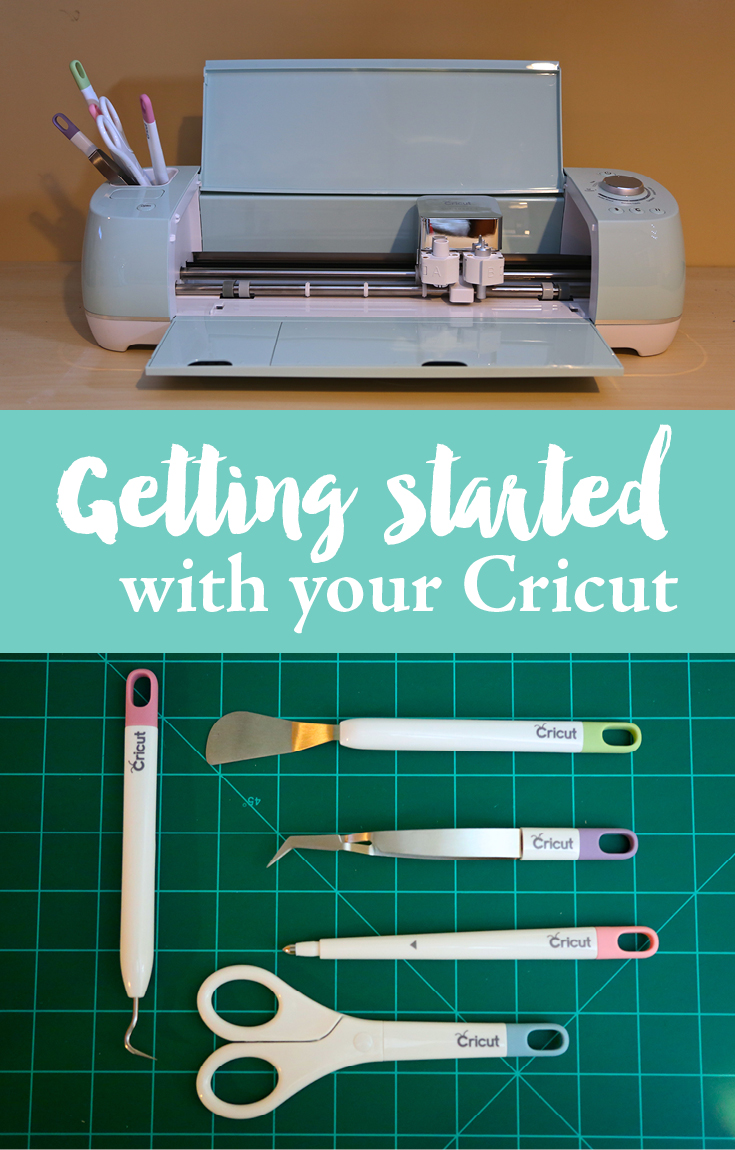
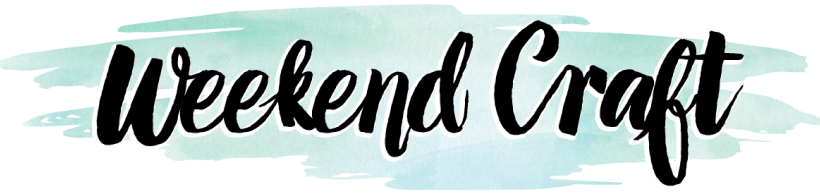




1 Comment