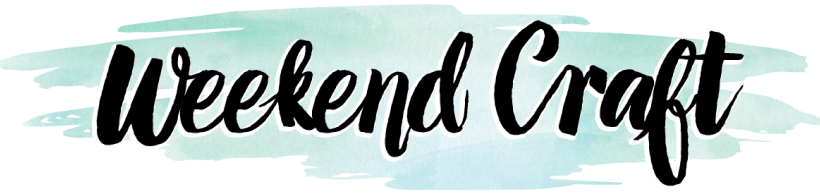This post contains affiliate links, please read our disclosure policy.
A glossary of Cricut Design Space terms.

This post is sponsored by Cricut but all opinions are my own. This post contains affiliate links.
Getting a Cricut can be intimidating but it doesn’t have to be. Today I am going to explain terms that are commonly used when working in Cricut’s software Design Space. Cricut Design Space terms are mostly different actions you can do within the software to design properly.
Want to learn more about Cricut materials? Check out this beginners guide to Cricut materials here. Don’t have a Cricut but thinking about getting one. Check out this guide which help you determine which Cricut machine is best for you.
Cricut Design Space
Cricut Design Space is Cricut’s design software. It lets you design and cut wirelessly. You can create projects from scratch or browse thousands of images and fonts.
Cricut Design Space works with the Cricut Joy, Cricut Maker, Cricut Explore, Cricut Explore Air and Cricut Explore Air 2.
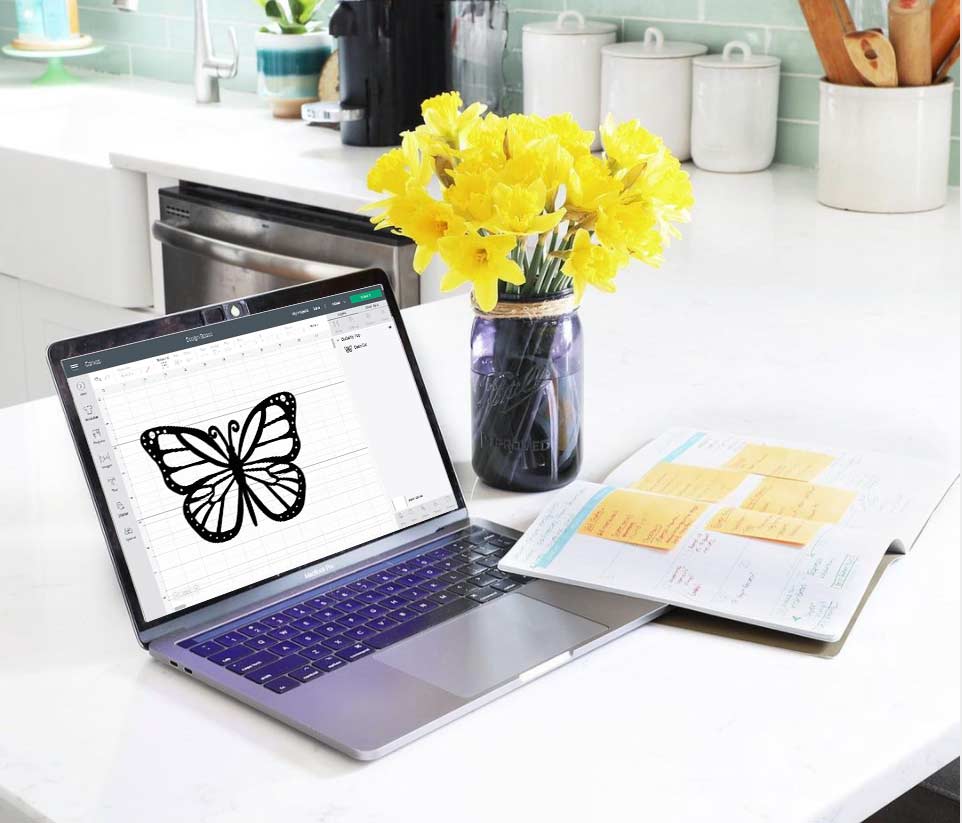
What is Cricut Access
Cricut Access is a monthly or yearly subscription to the Cricut Image Library of over 100,000 non-licensed images, thousands of ready-to-make projects, and 500+ fonts. It also provides savings on products, designs, and shipping!
Canvas
Canvas is the workspace where you will design your projects. It shows up as a gridded background. The larger squares are 1 inch x 1 inch which match your Cricut mats. On the canvas, you can add and edit projects, images, and text.
Weld
The Weld tool joins shapes together to create a single image. It removes any overlapping cut lines. This is often used with script fonts to keep the letters connected. It can also be used to combine shapes to create new designs.
Contour
Contour tool, in Cricut Design Space, allows you to hide a portion of an image layer by removing any unwanted cut lines.
Attach
The Attach tool has two functions in Design Space. It is most commonly used to hold your cuts in the sam position on the mat and canvas. It also is used to keep Draw, Score, or Foil, to a Cut layers in place.
Weeding
Weeding is to remove all the excess materials just leaving the design. This term is most commonly used when talking about vinyl.

Mirror
Mirroring is to flip your design backwards. This is typically used for iron-on vinyl and Infusible Ink (see above image). Because you add heat to the carrier sheet the part of the material you cut is adhesive or transfer side up.
To mirror your design there is a toggle switch after you click “make it” in Design Space.
Flatten
Flattening in Cricut Design Space is to merge multiple layers into one. This is most commonly used with print then cut. It will keep the outline cut line but remove all the other cut lines. This is often used to make stickers with the offset feature.
Tip- Change colors before you flatten your file.
Group/Ungroup
Grouping makes multiple images act as a single image without flattening it. Images can still be edited and ungrouped at any point.
Offset
An offset is a shadow layer behind your text or image that is larger. It’s an evenly distanced outline around your original text or image. This is often used to make your design really stand out. Commonly used to make stickers for print then cut or to layer vinyl, iron-on or paper. You may also hear people refer to it as an offset path.
Learn hot to use the offset feature here.
Looking for more Cricut tutorials? Find them here.