This post contains affiliate links, please read our disclosure policy.
This is a sponsored conversation written by me on behalf of Cricut. The opinions and text are all mine.
A guide to the new Cricut Maker tools. Including the adaptive QuickSwap tools the perforation blade, wavy blade, fine debossing tip, and engraving tip.
This has been the summer of Cricut first we had Infusible Ink and now Cricut has continued to expand the tools and capabilities of Maker. They have just launched 4 new tools to the Adaptive Tool System for the Cricut Maker. The perforation blade, wavy blade, debossing tip and engraving tip in addition to the scoring wheel and double scoring wheel that came out earlier this year.
What are the Cricut Maker Adaptive Tools?
- Perforation Blade: Create perfect tear-offs and easy peel-always using paper, cardstock, acetate, poster board, and more.
- Wavy Blade: Quickly create a fun wavy edge on a variety of popular materials.
- Engraving Tip: allows you to customize acrylic or other materials by cutting grooves into a hard flat surface.
- Fine Debossing Tip: Customize projects with crisp, detailed debossed designs – no folders necessary!
- Scoring Wheel Tip: Creates extra-deep score lines for perfect folds and a flawless finish.
What is An Adaptive Tool System?
These tools are possible, and can be used only with Maker, because it was specially designed with an Adaptive Tool System. This system brings together three major technologies that give Maker professional class cutting versatility and performance.
- Delivers 10 times (4 kg) or more cutting force than the Explore line
- Uses a sophisticated steering system to actively control the direction of the blade at all times
- Tests to be sure you are using the correct blade before it starts cutting, and tells you to change it, if not.
What is the QuickSwap Housing System
Allows you to interchange tips on to a housing system. The Cricut Maker then can detect which tip or tool is placed into the machine. Once you have one QuickSwap Housing System you can just buy the tips. Making any QuickSwap tool more affordable.
Cricut Fine Debossing Tip
The Cricut fine debossing tip allows you to customize projects with crisp, detailed debossed designs. I am going to show you how to use the debossing tip to watercolor.
Why would you use the debossing tip to watercolor. Debossing watercolor paper creates almost like a coloring sheet. You just need to paint between the lines. Any artistic skill set can do it. The debossed lines also help create depth and dimension to your painting.
Here’s what you’ll need
- Cricut Maker
- Cricut Light Grip Mat
- Fine Point Debossing Tip
- Fine Point Blade
- Watercolor Paper, 140lb
- Watercolor paint
- Paint brush
- This Design Space file
You’ll see in this design space file that the floral graphic is set to deboss and the rectangle is set to cut. Here is how to do that.
How to select new tools in Design Space
Make sure when prompted to update your plug-ins in design space that you are sure to do so. This will add a drop down menu in the top left to select cut, draw, score, engrave, deboss, wave or perforate.
Load your watercolor paper on to your light grip mat. Click make it and select your material as watercolor paper. Now this prompt screen will tell you which tool to load first.
The cool part about the adaptable tool system is the Cricut will detect which tool is in the Maker. If the wrong tool is in the Maker it will alert you.
Once you’re done debossing you basically have a coloring sheet. Now just paint inside the lines! I like to use just a little bit of water so you have a concentrated amount of paint and start outlining leaves. Then with a wetter brush start to fill in the leaves.
I cannot get over the quality of the debossing. I think this would be an amazing technique to use for wedding invitations. Even not colored in it would be simple and stunning.
Cricut Wavy Blade
The Cricut wavy blade allows you to create a fun and whimsical cut. Let’s try it on this watercolored botanical flower to give it less of a serious edge and more of a decorative edge.Use this Design Space file if you want to create this project.
The Cricut wavy blade is can be used for vinyl decals, iron-on designs, envelopes, cards, gift tags, and collage projects, or any time you want a decorative edger. Perfect for iron-on, vinyl, paper, cardstock, fabric, and more.
Tip when you select the wavy blade in design space the line will still look smooth and straight but will still cut wavy.
Cricut Engraving Tip
The Cricut engraving tip allows you to customize acrylic or other materials by cutting grooves into a hard flat surface. While it cuts out a small bit of material it does not cut all the way through.
Here’s what you’ll need
- Cricut Maker
- Cricut Strong Grip Mat
- Engraving Tip
- Acrylic Panel
- Masking Tape
- This Design Space file
Now the acrylic panel has a plastic protective sheet on it. Make sure to remove it.
Using masking tape, tape the acrylic panel on to a strong grip mat. Before loading your mat into your Cricut Maker make sure to move the 4 white rollers all the way to the right.
Now you are ready to click make it in design space. Design space will prompt you to load in your engraving tip into the B cartridge. Then select the blinking arrow to load in your mat. Once mat is loaded the Cricut C will blink. Tap it once and your Cricut Maker will start to engrave.
I was super impressed with the results of the engraving tip. I used a dry paint brush to brush away excess plastic. Please note the engraving tip will not engrave glass but you will get a similar look using acrylic.
Cricut Perforation Blade
The Cricut perforation blade creates uniform, finely perforated lines for any design perfect tear-offs and easy peel-always using paper, cardstock, acetate, poster board, and more.
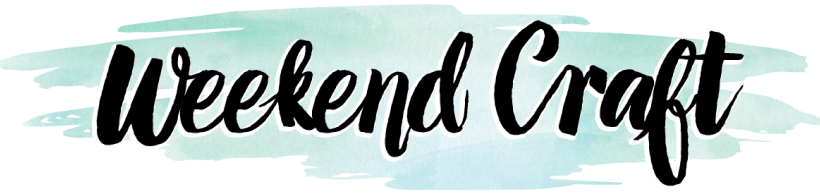














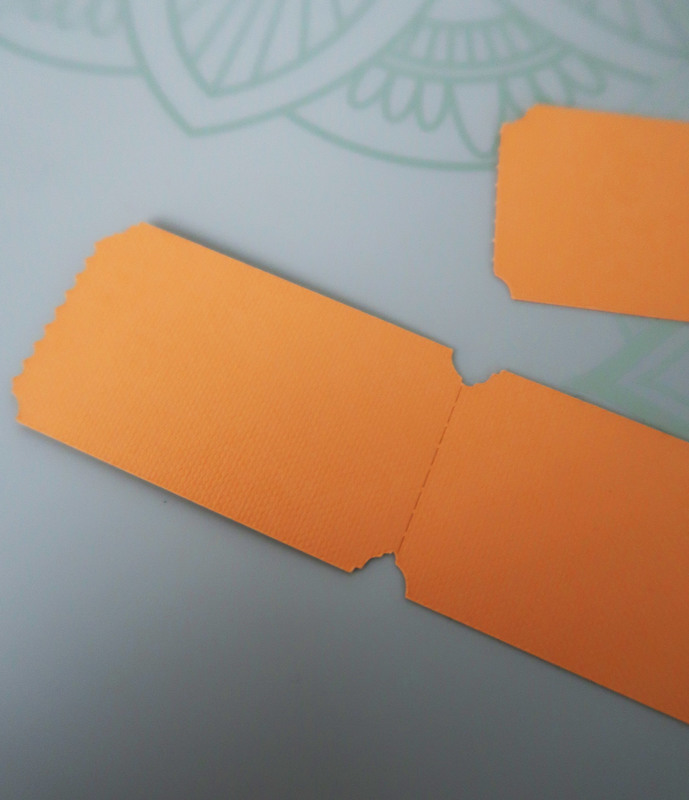





I cannot wait to try these new tools! Especially the debossing tip… it looks like so much fun!
Thanks this post very helpful. Getting first Cricut (Maker) tomorrow. I have no idea what I’m doing. For the acrylic sheet how do you cut it to a smaller size?
Can you add color to an engraved object?